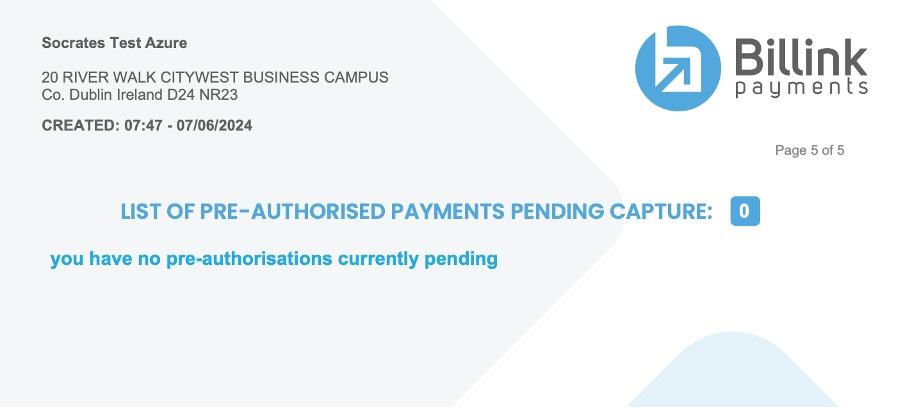Jun 09, 24
Monday Insight Report
Monday Insight Report
Every Monday morning we issue an Insight Report for the previous 7 days for your practice. You’ll receive an email once the report has been created (if you have this notification switched on). To view the report go to your Billink Dashboard, select Payment and then Insight Report.
Why is this report useful?
Practices tend to use this as a tidy up, hit list at the start of each week. It’s a great way to quickly see who might still have an outstand charge and follow up on those with a call or text message. The breakdown of each transaction outstanding is also really useful to see who may have had a delivery failure (phone may have been off or had an incorrect number) vs those that received a charge, visited the payment page but didn’t complete.
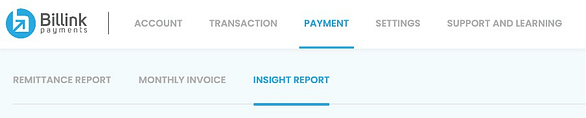
As reports are issued each Monday there will be about 52 of them for each year. For ease of browsing we default this page to this year. You can use the search filter to select any month and year – hit apply when you’re done.
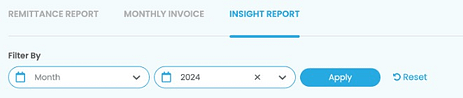
Reports Overview
We show you a preview of each report with details that include the ‘from’ and ‘to’ date. We also now include the total Billinks sent, settled and paid. We use these values to give you a ‘success score’ which is a % score of your Billinks created vs paid. Based on the number of Billinks created, Billink types and success score we give an estimate of total admin time saved during that period. If there are Billinks that remain outstanding from that period we show the value of those. When you’re ready to review your report in more detail hit the red document icon to view
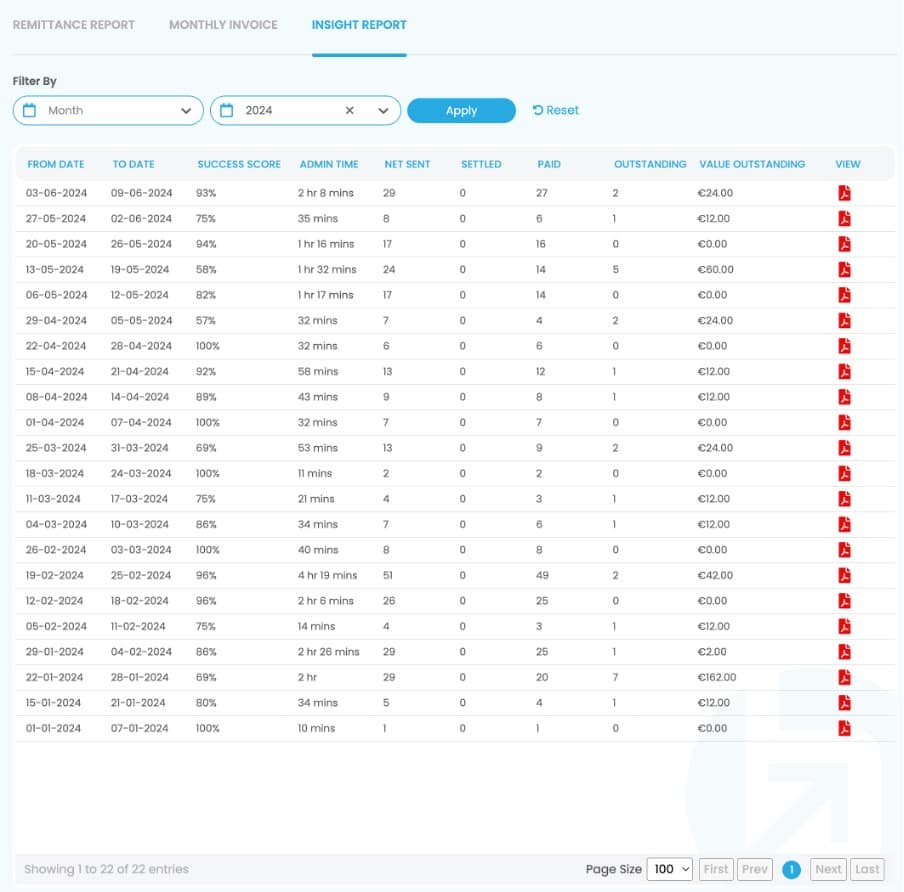
Insight Report – 7 Day and 30 Day Summary
Your success score for the past 7 days is displayed on the left and the past 30 days is shown on the right. We also now give a breakdown of all the different Billink types available that you may have used. SMS, Virtual Terminal, Physical Terminal, PIPPO and website payments.
Terms used in this report:
Total Billinks: The total number of Billinks sent within that period (excluding resends/reminders)
Billinks Cancelled: The total number of Billinks that were marked as cancelled by a member of staff in your practice
Billinks Expired: The total number of Billinks that were created but are now no longer valid (e.g. a charge was sent to a Billink Terminal but not completed – autocancelled after 4-5 mins)
Net Billinks Sent: Total Billinks minus Billinks Cancelled/Expired
Billinks Settled: The Billinks either manually or automatically marked as paid (by some alternative way other than Billink eg cash or cheque) from within your practice system by a member of your team
Billinks Paid: The Billinks transacted with and paid through the Billink payment page
Your Success Score: (Billinks Settled + Billinks Paid) / Net Billinks Sent as a percentage %
Average Practice Score: The average practice success score from across the Billink network within the same time period.
Estimated Admin Time Saved: An approximation of the total admin time saved from using Billink in your practice during this period.
Billinks Outstanding & PreAuth’d: The total number of Billinks that have not yet been Paid/Settled/Cancelled in your practice within this period. This includes any that have been pre-authorised and awaiting capture by you eg for PIPPO online prescription ordering.
Value Outstanding & PreAuth’d: The total value of any Billinks outstanding (we give a full breakdown of these individual outstanding and preauthorised transactions.

Insight Report – List of Billink Payments outstanding
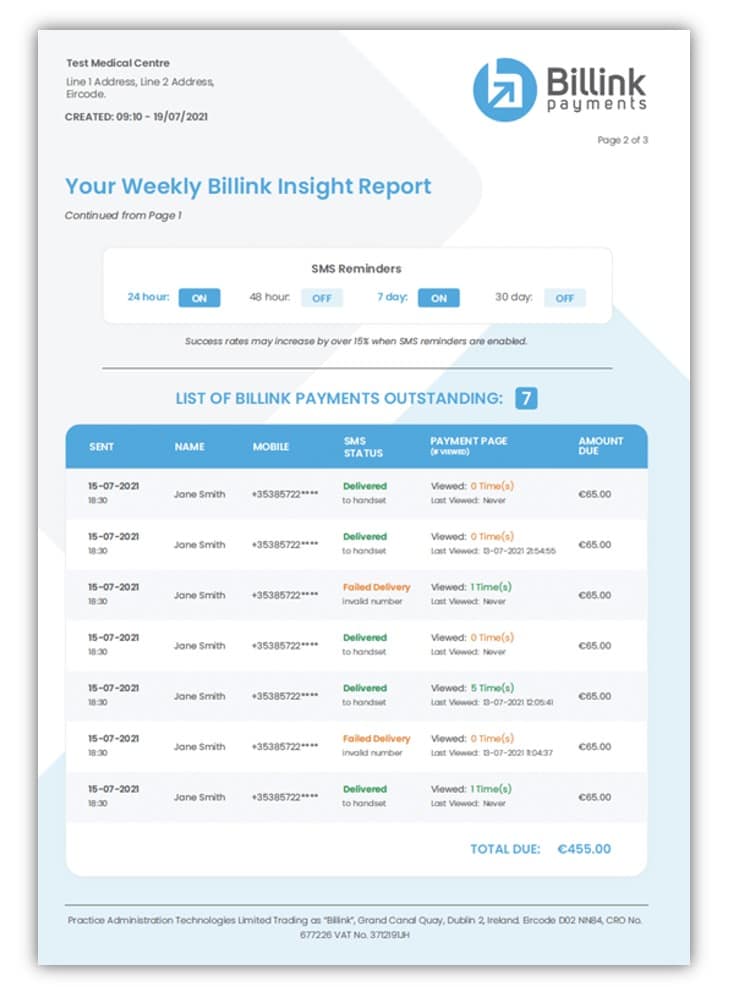
SMS Reminders: Our24hr, 48hr, 7-day and 30-day reminders are available within all system dashboards. We have seen an increase of over 15% in success rates where practices have enabled this feature. This section will show you which reminders you currently have on/off within your system. You can update this at any stage inside your Billink dashboard. – We now also include a ‘Custom Reminder’ tab that will show as on if you’ve enabled this on your dashboard. Custom reminders can be set up to go out at any frequency you like.
SMS Status: This shows if the Billink SMS has been delivered to the patient’s phone or not. Combining this with other elements of the report can be really powerful. You can see at a glance if patient mobile numbers may need to be updated AND a likely reason why the payment page may not have been viewed (as the SMS was not delivered).
Total Due: We will show a sum of the total value of Billinks outstanding here.
Insight Report – Charging and Payment Insights
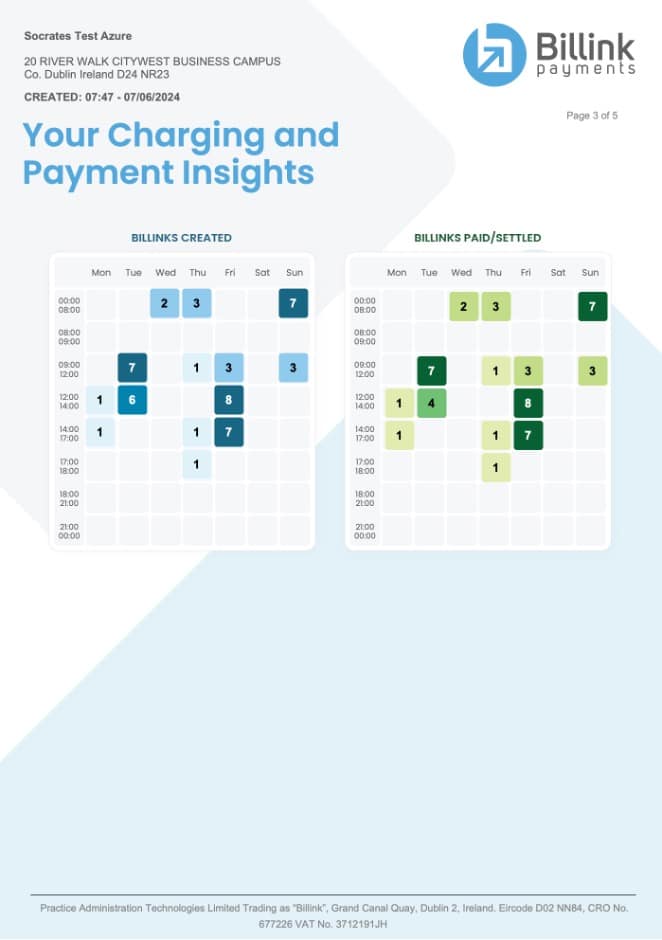
The blue heatmap on the left shows the number of Billinks sent within certain time periods. The green heatmap on the right shows the number of Billinks paid/settled in the same time periods over the past 7 days.
The total number of Billinks paid outside of typical core hours (after before 8am and after 5pm Monday to Friday or during the weekends) are also shown here. Billink is ‘always on’ and capable of taking payments 24/7/365.
Insight Report – Time saved overview
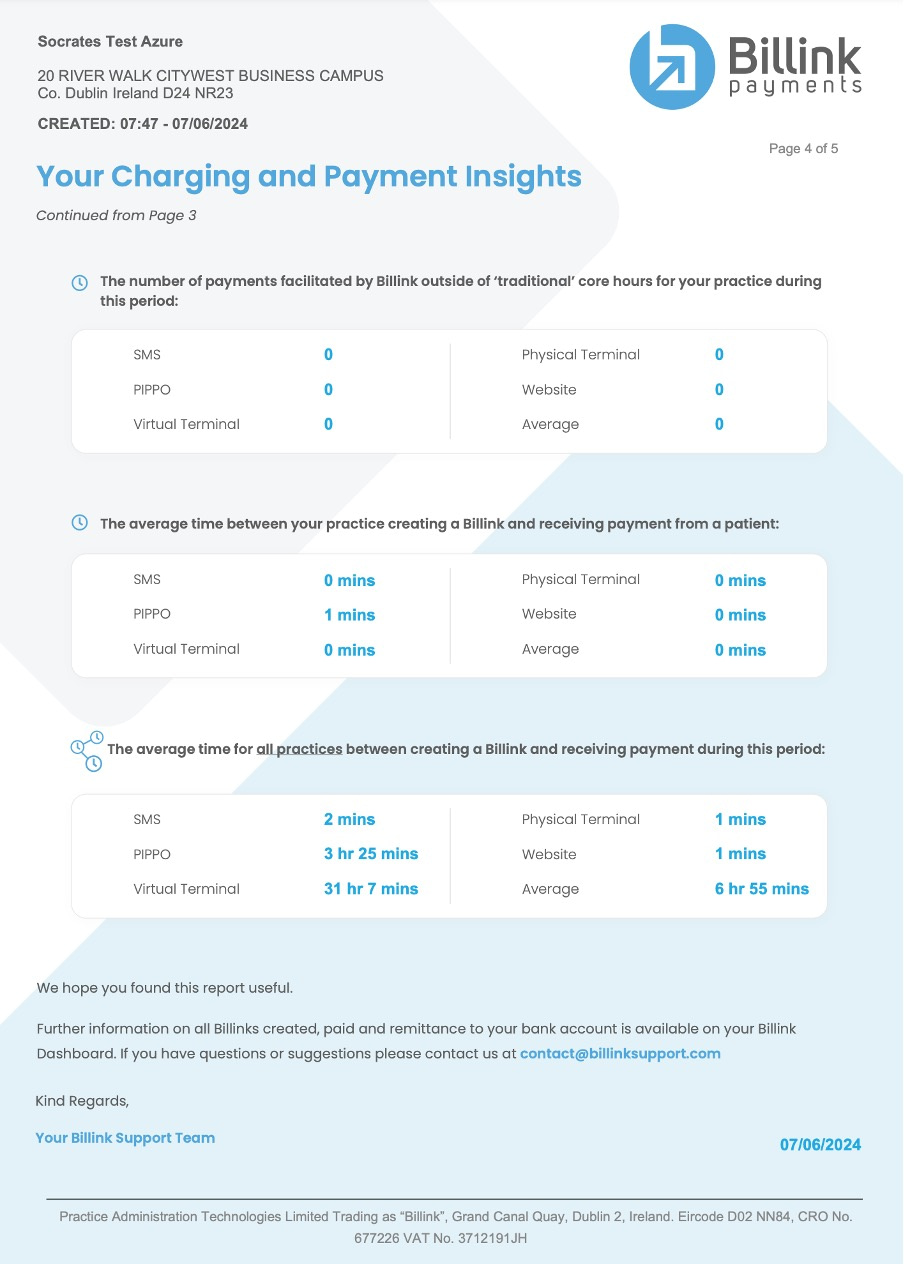
We also show the average time taken between sending a Billink and a patient making payment. You can see how your practice compares to the rest of the practices in the network. Usually this period is several hours as we find ‘life’ gets in the way of immediate report payment and not the other way around. Again, this shows the convenience of Billink, allowing to patients to make payment when convenient for them (after work, during lunch etc). Let us know any suggestions, thoughts or comments you have at any stage by emailing contact@billinksupport.com.
Insight Report – List of Pre-Authorised Payments Pending Capture
The final page of the report will list any payments that have been pre-authorised but not yet captured by your practice. For example when a patient orders a prescription with PIPPO a pre-authorised charge of eg €25 is held on their card. This is only then captured once you’ve reviewed the prescription request and are happy that its appropriate. In most systems the charge is then auto-captured once you issue the prescription to the pharmacy.